Name any four input device-4 Types of input device
Table of Contents

Input Device Introduction
The computer has multiple devices connected to it. There are devices that are input and devices that are output. All of these equipment are referred to as peripheral devices together.
Input device: Input refers to data or information that is entered into a computer. It can be fed into programs for computers from an outside source. An input device is used to perform that. Put differently, input devices are those that are utilized to provide instructions to the computer. They communicate data to the CPU. That computer would just be a display device, much like a TV, without any input devices
Name any four input device
input devices are given below these are
- Keyboard
- 3 Trackball
- Mouse
- 5. Scanner
- Joystick
- 7. Web Cam
- Microphone
- 9. OCR (Optical Character Recognition)
- Bar Code reader
- MICR (Magnetic Ink Character Reader)
- OMR (Optical Mark Reader)
- 12 Kimball tag Reader
- 13 Speech Recognition System
- 14 Light Pen
- 15 Touch Screen
1-Keyboard
One of a computer’s widely input devices is the keyboard. It is employed in computer systems to input both text and numerical data. With certain extra keys such the function keys (F1–F12), the Ctrl keys, and all keys, it resembles typewriters in appearance. Standard keyboards come with keys. It has a port where the keyboard may be added. These days, there are two types of USB keyboards available: ones that plug into the computer’s USB port and wireless keyboards that don’t require any additional hardware.

five different types of keys in Keyboard
Alphabet Keys:-There are 26 letter keys on a keyboard, numbered A through Z. With the help of these keys, you may type any text or word.
Numeric Keys:-To type numerals, use these keys. Another name for them is number keys. They have the numbers 0 through 9 on them. We can also enter numbers using the numeric keypad located on the right side of the keyboard. The numbers 0 through 9 are used to indicate addition, subtraction, multiplication, and division in decimal notation. A directional arrow can be used with the number pad by using the shift key.
Function Keys:-The keyboard’s top is where these keys are located. These twelve-key keys, which are designated F12, are used for predetermined specific functions.
Cursor Control Keys:-The text that has already been entered on the monitor can be navigated using these keys to move the cursor. Another name for them is arrow keys. Four different directions’ worth of arrows are used to identify them. These are referred to as the up, down, right, and left arrow keys. There are four additional keys to control the cursor in addition to these arrow keys. Home, End, Page Up, and Page Down are the names of these.
Home key:-To move the cursor back to the start of a line or document, press this key frequently.
End Key:-Pressing this key advances the pointer to the line’s end.
Page Up key:-If there are many pages on the page that is now being seen, pressing this key will advance the page view by one page or move the cursor to the previous page.
Page Down key:-If there are many pages on the page that is now being seen, pressing this key will advance the page view or move the cursor to the next page.
Special Keys All the unique keys found on a keyboard are
Caps Lock Key:-Without utilizing the shift key, this key is used to type the alphabet’s letters in uppercase or capital letters. The position of this key on the keyboard is to the left. Because it alternates between its functions each time it is pressed, the key is also known as a toggle key. It allows you to choose whether or not to type all letters in capital letters. A user would type in capital characters when the caps lock key is enabled, and small letters or lowercase when it is disabled.
Num Lock Key:-This is a condensed version of number lock or numeric lock. The numeric keypad can be turned on and off with this key. This key is located in the numeric keypad on the right side of the keyboard. The user can use the keypad’s numbers by turning on the Num Lock; by turning it off, the keys can be used for additional purposes, such using the keypad as an arrow pad.
Shift Key:-This key is referred to as a combination key since it is used in conjunction with other keys. A keyboard has two slutty keys, or keys; some of the keys have a unique symbol printed on the top of them. To print these symbols, press the shift key. When typing a symbol that is printed on the numeric key, press the shift key and the numeric key that the symbol is on. You can type characters (upper or lower case) or numbers to symbols using this keyboard. For instance, to produce a capital A, press and hold the shift key while hitting the letter a key.
On most keyboards, the shift key is situated beneath the enter and caps lock keys and can be found on both the left and right hands. Additionally, you may use this key as a shortcut key to do a variety of other actions. For instance, you can highlight text in the direction of the arrow key you hit by holding down the shift key while pushing the arrow keys.
Enter Key:-Another name for this key is a return key. This usually serves as an alternative to hitting the OK button and is used to complete an entry and start the desired process. We use the Enter key to input data into the computer. It is employed to advance the cursor to the start of the subsequent line. Any commands or instructions entered into the computer will only be carried out when the enter key is pushed. On a keyboard, there are two Enter keys: one on the keyboard and the other on the numeric keypad.
Space bar Key:-The keyboard’s longest key is this one. It is used to add white space to the text wherever it is needed, such as in between two words.
Tab Key:-The term “tabulator key” is shortened to “tab key.” It is employed to move the pointer to the subsequent tab stop. You may also use this key to navigate between chosen items in a dialog box. When you use the Tab key in spreadsheet and database management programs, the cursor normally moves to the next field or cell. Pressing the Tab key highlights the next button or choice in dialog boxes and menus. Within a Word document, the margin allows you to indent paragraphs, define the space between words using the tab option, and move the pointer 1/2 inch across the page by using the tab key.
Escape Key (Esc):-
It is a powerful key placed on a keyboard that allows A user to cancel or abort operations, which he is executing at present and lets Exit a program when pressed. Such as slide-show in power point, opening Animation on web page is stopped by using this key. With the combination. of Ctrl key it opens Start Menu.
Back Space Key:-Anything typed on the left side of the cursor can be removed with this key. It’s positioned directly above the Enter key.
Delete Key:-Anything typed on the right side of the cursor can be removed with this key. This key can be used to erase a selected word, line, page, file, or artwork. This key will remove data from the computer’s memory as well as characters from the display.
Control Key (Ctrl):-This key is also used in combination with other keys. When it is pressed in combination with another key, it performs a special operation. For instance, pressing Ctrl, Alt, and Delete simultaneously opens the task manager. To cut and paste, use Ctrl+C and Ctrl+V. Like the Shift key, the Ctrl key almost never does anything by itself when pressed. On a keyboard, there are two Ctrl keys. Below the shift keys is where you’ll find the control key.
Print Screen Key (Prt Scr):-When this key is pressed, it either send the current screen image to the computer clipboard or the computer print depending on the operating system or software program the key is pressed in.
Scroll Lock Key:-This key is situated next to the pause key on a keyboard. This key is meant to momentarily stop a program from running or the text from scrolling.
Pause Key:-This key is often located close to the upper right corner of a keyboard. This key enables the user to stop the running program’s operation momentarily. For instance, the pause and break keys on a computer are frequently used to momentarily halt a game while the user is away from the computer.
Modifier key:-Modifier keys are the keyboard’s Alt, Curl, and Shift keys that can only be used in conjunction with other keys.
2-Mouse
In 1963, Stanford Research Institute’s Douglas Engel Bert created this input device. It is sometimes referred to as a pointing device since it is used to point at objects on the display screen. Three different kinds of mice exist: the two-button, three-button, and optical models. Right and left buttons are found on a two-button mouse; right, left, and center buttons are found on a three-button mouse; and an optical mouse features left and right buttons as well as a scroll wheel in the middle. There is a ball underneath the mouse when we turn it upside down. The mouse ball facilitates mouse movement on a level surface.

The mouse pointer on the monitor moves in response to movements made by the ball. Depending on what we’re doing, a mouse pointer can take on several forms. The mouse pad is a device shaped like a slate that is used to hold the mouse. Click, Double click, Right click, and Drag and Drop are the four mouse actions.
Click:-It is a left mouse button press and release. There is a clicking sound from the mouse. An item on the screen is selected with a click. For instance, click on the My Computer icon while the mouse pointer is over it. It will become blue when it is chosen. It is typically used for OK.
Click twice: Double clicking is the action of quickly pressing and releasing the left mouse button twice. It’s employed to launch an application or document. For instance, double-click the My Computer icon when the mouse pointer is over it. It will open the “My Computer” window.
Right click:-The right mouse button is pressed and released to perform a right click. On the screen, a list of commands is frequently displayed. For instance, right-click on the “My Computer” icon when the mouse pointer is over it. There’ll be a shortcut menu shown. Consequently, you may access any object’s properties by using the right click menu.
Drag and drop:-required to grip the object securely when moving it on the Drag and drop Place the cursor above the letter “t” on the screen, then depress the “let me” button. By dragging the mouse arrow over the text, you can highlight text and move the cursor to the desired location for the choose test while holding down the button.
3-Trackball
A trackball serves as a substitute for a muse. To move the pointer in the desired direction, the hand rotates a ball attached to it. Main applications for it are in the CAD/CAM and medical fields.

4-Joystick
A joystick is an input device that is used to play computer games and video games; it replaces the ball with a stick. It functions as a trackball as well.

5-Scanner
A text or image can be converted into its electronic or digital equivalent, which can be shown on a screen, using a scanner. These digital or scanned photos can be applied in a variety of contexts. They can be modified, processed, and kept on a storage medium or in memory. It appears to be a photocopier. Using source data automation, a salesperson at a checkout counter can scan an item’s tag instead of entering it into the computer. Generally, scanned images and digital photos are saved as bitmap graphics with extensions like gif, jpg, tiff, png, or bmp. Six Microphone: Any voice or sound can be recorded into a computer using a microphone.

6-Web Camera
You may view photographs on the Internet by using a webcam. We can use it to view a distant person’s photo via the Internet, but he should also have a webcam. It functions similarly to a digital camera that is added to the computer and used as an input device. It may easily be imported into a computer and used with graphics software to modify digitally captured photographs. A web cam is a video recording device that is connected to a computer via an Ethernet, Wi-Fi, or network connection. It is often attached via a USB port.

7-Bar Code reader
An electrical device that reads data from a printed bar code is called a bar code reader. Another name for it is a point-of-sale (POS) scanner. Bar code data is now widely used by supermarkets for price and inventory updates. A bar code reader can read the black and white lines or bars of different widths and lengths that we see on grocery items at the store. Black and white bars with varying widths are converted into electrical impulses by the bar code scanner, which then transmits them to the computer These days, post offices, banks, supermarkets, and libraries use it.

8-OCR (Optical Character Recognition)
Data handwritten or typed on a source document can be read by optical character recognition equipment. The device combines a scanner with specialized software to transform handwritten or printed data into ASCII. It is used to scan chalan into a spreadsheet and transform paper records into electric filling.

9-MICR (Magnetic Ink Character Reader)
On MICR papers, magnetic ink characters can be read by machines that use magnetic ink character recognition. The banking sector is the primary user of Magnetic Ink Character Recognition, a character recognition technology.
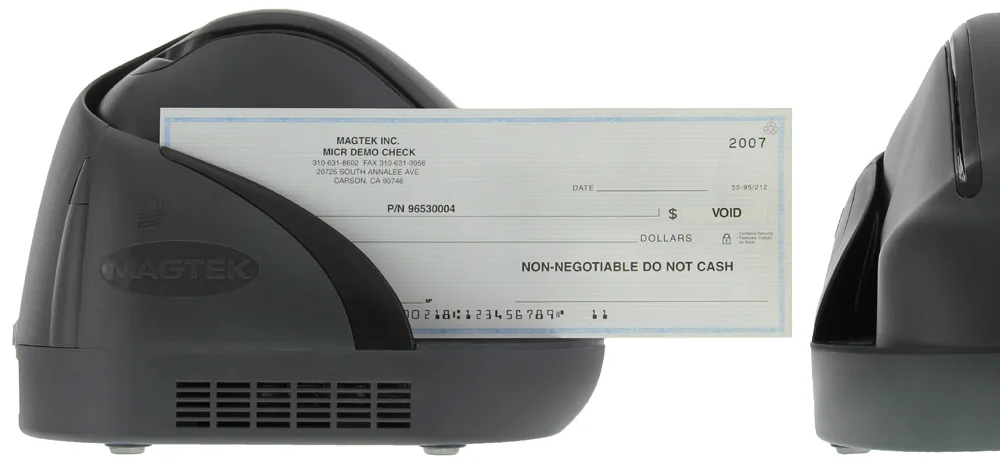
10- OMR (Optical Mark Reader)
Mark Readers, also known as mark sense readers, are devices that identify the presence of pencil marks or pre-made grids. OMR devices employ a specialized scanner that projects a laser beam onto the form paper. It is used, among other things, to verify official forms, lottery tickets, and objective test mark sheets.

11-Kimball tag Reader
The Kimball tag reader is a widely used tool for data gathering. A tiny punched card known as a “Kimball tag” holds a coded description of an item, like a box of parts or an article of clothing.
12-Speech Recognition System
Spoken words are translated into machine-readable input by speech recognition. Since the term “speech recognition” is so broad, it can refer to systems that can identify nearly any voice, such as call center systems built to identify a variety of voices.
Applications for speech recognition include speech-to-text conversion, basic data entry for the creation of structured documents, voice calling, and call routing. Aircraft cockpits also use speech recognition software.
13-Light Pen
Like a mouse, a light pen is an input device. Any figure can be directly written on or drawn on the computer screen with this tool.

14-Touch Screen
Input devices also include touch screens. The screen can recognize when we touch it and where we have touched within the display area. In general, the phrase describes a touch screen Indignant Touchscreen and other passive objects are also detectable by touch displays. A touchscreen is generally present when there is direct display interaction possible. It chooses from the options at bank ATMs and public information centers while listening to music.
if you are interested to Video On YouTube this topic please click here
https://youtu.be/RL3-YhMKIIw?si=k1Bv9Vqbj4Tf91jQ
If you are interested for Advanced excel please click here
https://apnaportal.com/courses/advanced-excel-mastery-course/
If you are interested for advanced ms word please click here
https://apnaportal.com/courses/advanced-microsoft-office-word/
